Pay
Use this function to process and record transactions for purchases and donations.
Action: Choose the appropriate Pay action from the options below:
| Pay Action | When to Use |
| Amount & Checkout | Guides callers through the payment process, including determining the amount and completing checkout. |
| Amount | Use this action to determine the payment amount.
|
| Checkout | This branch action finalizes the caller's purchase.
|
| Recurring | Choose this option to automatically charge the caller's credit card on a recurring basis.
|
| Cash | Choose this action to log a cash amount received.
|
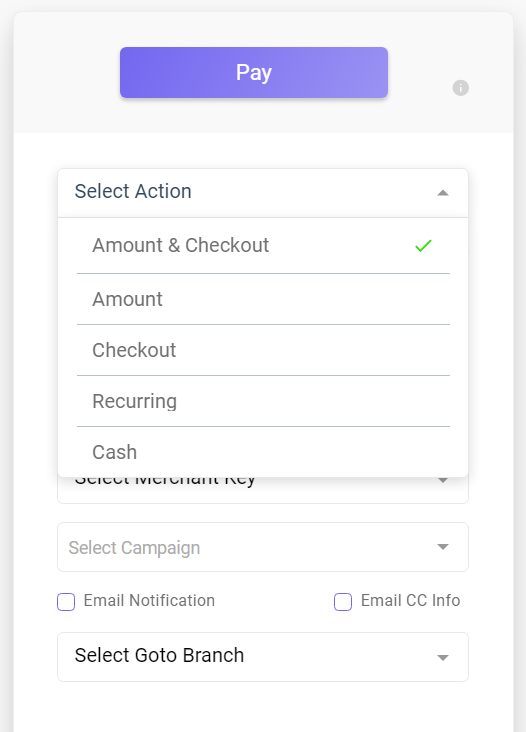
The page fields adapt based on the selected Pay action from the drop-down menu. Below, you'll find the available fields for the "Amount & Checkout" selection. All the other options involve components from the Checkout & Payment fields, except for "Recurring.":
- Amount: Enter the desired payment/donation amount. If left blank, callers can set their own amount.
- Ask Phone Number (Checkbox): When checked, callers must provide their phone number, which will be saved along with their payment information.
- Record Message (Required/Optional/Not Required): Choose whether callers can add a recording to their payment immediately after a successful transaction and before the call ends.
- 🆕Input Playback: Choose the language for the system's playback of payment details: English (default) or Yiddish.
- Play Confirmation (Checkbox): When checked, the system will provide payment confirmation, including a confirmation number.
- If callers are required to be routed to another branch after making the payment but before completing the call, deselect this option to prevent call completion.
- Keep in mind that choosing this option will result in the loss of the confirmation number.
- Monthly Subscription (Checkbox): When checked, it functions similarly to a recurring payment, but without the ability to specify the date and the number of payments. Instead, it allows the same payment details to be processed on a monthly basis.
- Select Merchant Key (Drop-down): To integrate the pay function with your payment processing account, select the merchant key from the dropdown. Ensure you've created a merchant key under "Merchant > Merchant Keys" for it to appear in the dropdown.
- Select Campaign (Drop-down): To allocate the caller's payment to a specific campaign, make your selection here.
- To create a campaign, visit the "Campaigns" section in the "Merchant" menu.
- Email Notification (Checkbox): If you'd like to receive an email notification containing the caller's payment information, please check this option and provide the email address to which you want the notification sent.
- Email CC info (Checkbox): Select this option if you'd like to receive an email containing the caller's credit card information, including the last four digits of the card, expiration date, security code, and zip code.
- Select Goto Branch (Drop-down): If you want to direct callers to another branch after completing this branch path, select the appropriate branch from the drop-down menu.
Additional fields exclusive to the "Recurring" option:
- Charge Now (Toggle): Use this toggle to enable an immediate charge in addition to the scheduled recurring payment.
- Recurring Interval (Checkbox): Choose how often the payments will recur: weekly, monthly, or annually.
