Connect
This function allows callers to connect to a home or cellphone number. There are three options:
- Direct: Callers are connected directly to the specified phone number.
- Multiple: Behaves like a menu function, allowing callers to choose an external/outbound phone number based on their input.
- Pattern: Initially connects callers to the first phone number, and if there's no answer after a specified duration (number of seconds), it will move on to the next phone number in the list.
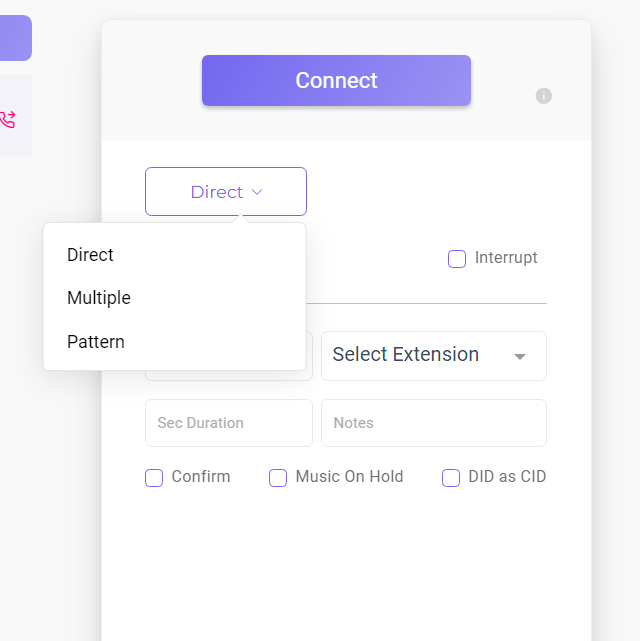
Let's explore the Direct function, keeping in mind that Multiple and Pattern functions operate similarly to Direct, with the ability to add multiple connect options (menu).
Please note that with these two options, you can only set one voicemail option regardless of the call's destination.
Direct
- "Set Voicemail Box" button: If the call doesn't connect, the caller can leave a message in the business/organization's designated voicemail box.
- Make sure you have created the appropriate voicemail in the Voicemail page to select from the drop-down options. Otherwise, the call will be directed to the "No Route Found" path.
- You can also set a default voicemail box that will be used if none is specified.
- "Interrupt" Checkbox: If checked, the caller will have the option to return to the previous step in the route instead of being connected to the external phone number.
- "Extension/Connect" Drop-down: You can select to connect the caller to an extension or an external phone number.
- If you choose to connect to an extension, Select the desired extension option from the Select Extension drop-down.
- To enable the "Extension" option, make sure you have configured extensions for your hotline. Reach out to support@voitex.com to set up your extensions.
- An extension can either be a physical extension linked to a designated office phone number or an external phone number used as an extension. The latter option is essentially similar to the "Connect" feature but with a distinct billing structure, involving a monthly fee and unlimited call duration. This option is suitable when calls are consistently directed to the same phone number, unlike "Connect," which allows for dynamic phone number changes.
- To avoid additional charges for an extension when you have an office extension phone number, consider using your extension's forwarding number. Set this up in your Extensions module. The cost for this service is $30 per month, offering unlimited minutes.
- An extension can either be a physical extension linked to a designated office phone number or an external phone number used as an extension. The latter option is essentially similar to the "Connect" feature but with a distinct billing structure, involving a monthly fee and unlimited call duration. This option is suitable when calls are consistently directed to the same phone number, unlike "Connect," which allows for dynamic phone number changes.
- If you select "Connect" to an external phone number, enter the desired number.
- Keep in mind that it incurs a cost of $0.04 per minute for US calls and varying prices for international calls.
- Calls to certain phone numbers are blocked by the system due to high carrier costs for those areas. The full list of blocked area codes and prefixes can be found here.
- "Sec Duration" Field: Sets the duration for which a caller will wait on the connect route before being routed back to the previous step. The default duration is 30 seconds, and you can enter any valid value between 0 and an unlimited number of seconds.
- If you prefer callers to leave a voicemail in the hotline's voicemail instead of the connected number, ensure that the "Sec Duration" is shorter than the time it takes for the caller to reach the voicemail of the connecting number.
- "Notes" Field: Enter notes related to this branch here.
- "Confirm" Checkbox: When this option is enabled, the owner of the connected phone number will hear a message announcing an incoming call from a specified phone number. They can then choose to accept the call or send it to voicemail.
- "Music On Hold" Checkbox: Music on Hold: This feature plays music to the caller while waiting for the call to connect. If disabled, the caller will hear the regular ringing sound. The default music on hold will be played.
- "DID as CID" Checkbox: If this checkbox is selected, the incoming call will show the hotline number as the caller ID and not the original caller's ID.
Connect vs. Transfer to Number: The "Transfer to Number" option is designed for transferring calls to another hotline within the Voitex organization, unlike the Connect function.
