Label
Use this function to categorize your contacts with specific labels and direct them through corresponding routes. Before setting the correct route on the IVR page, ensure that you have created the relevant label on the Contacts page and associated the appropriate contacts with the labels you've created, as outlined below:
- Choose the right label from the Label drop-down menu.
- Configure the branch route for contacts associated with the selected label.
- You can add multiple labels and set different branch routes for each label by clicking the +Add button in the upper right corner.
- To delete a label along with its branch settings, click on the trashcan icon located on the right side.
- If a phone number is associated with multiple labels, the system will use the settings of the label that appears at the top of the list to route the caller.
- The 'Void Expiration' checkbox allows you to override the contact's expiration date. If this checkbox is selected, label routing will still occur even if the contact has expired.
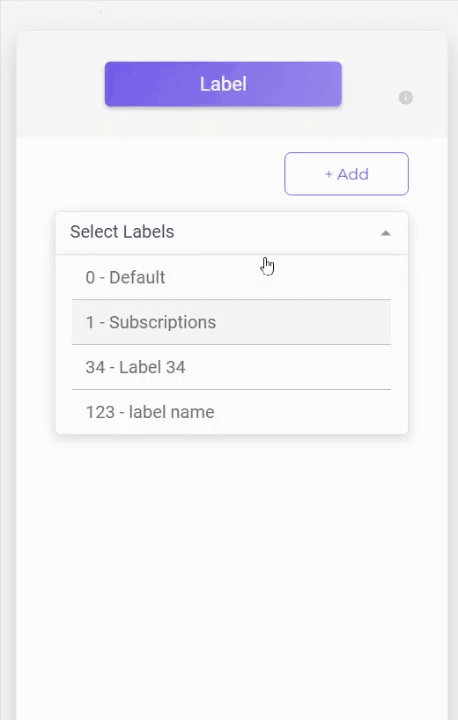
In upcoming sections of this guide, we will provide detailed explanations of additional label-related functions, including Add Label and Remove Label.
